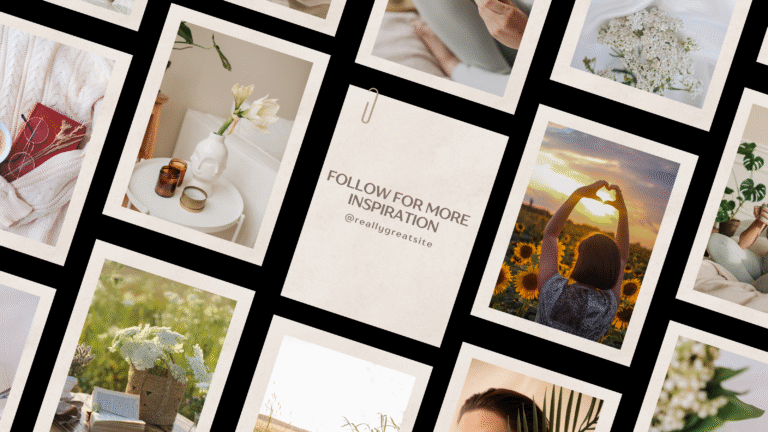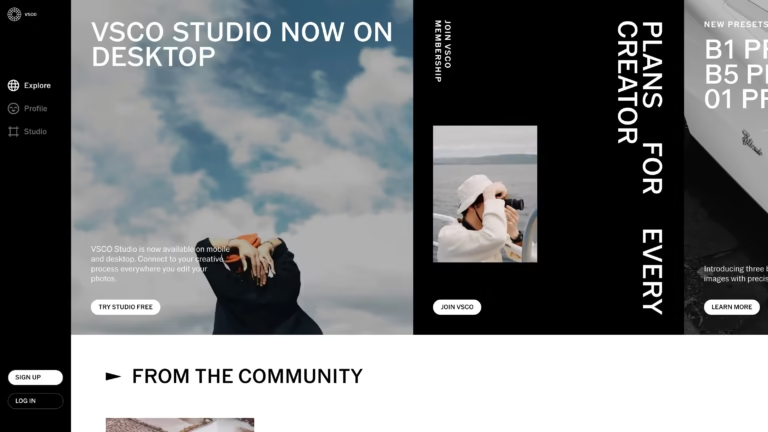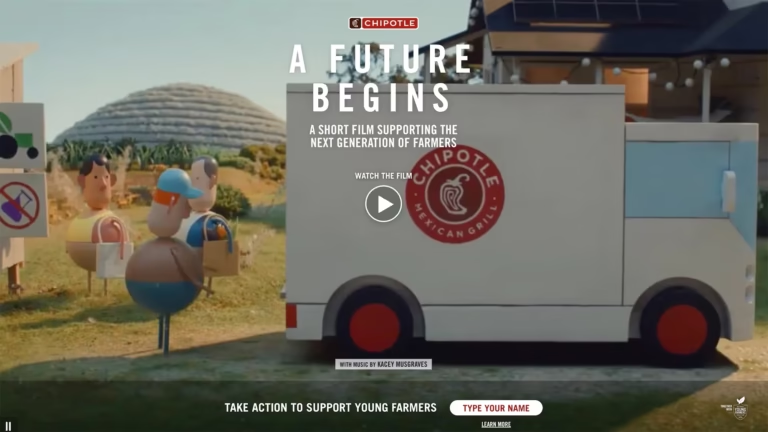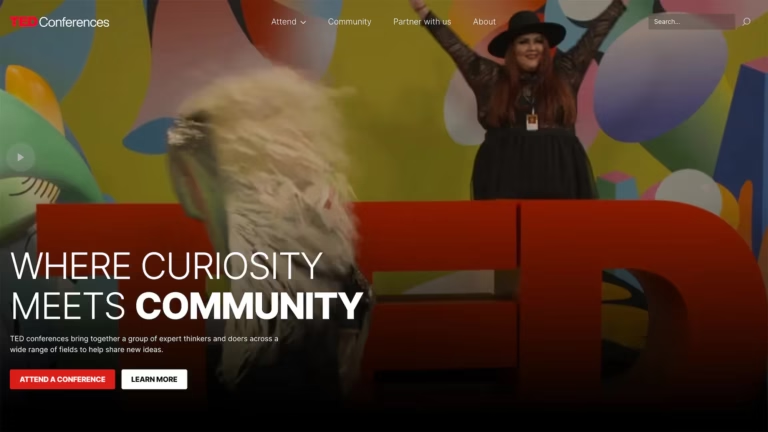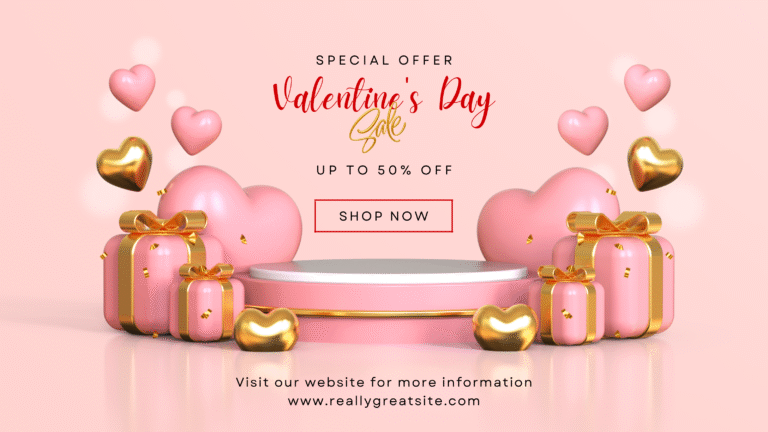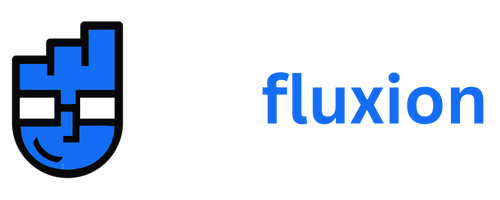Blog-Digital Marketing Agency | SEO Tips And Ads Strategy
Complete Guide to Using Dropped Pins on Google Maps
Google Maps is one of the most trusted and widely used tools for navigation and geographic discovery. It allows users to explore areas in real time, find businesses, plan routes, and more. One of its most practical and underused features is the dropped pin — a simple way to mark any location on the map, regardless of whether it has a formal address.
If you want to leverage this feature for personal navigation, event coordination, or business visibility, this guide will show you how to use a dropped pin effectively on both mobile and desktop. It also covers practical applications and introduces strategies for businesses to enhance customer experience using Google Maps.
For professional consultation or implementation help, you can get in touch with AdsFluxion — a digital marketing agency that helps businesses maximize their online and local visibility using tools like Google Maps and local SEO.
What Is a Dropped Pin?
A dropped pin is a custom marker manually placed by a user on Google Maps. Unlike auto-generated markers for known locations (like businesses or landmarks), a dropped pin allows users to mark any spot — even remote areas, open land, or buildings without formal addresses.
Dropped pins give you:
Exact GPS coordinates
The ability to save or label a location
The option to share it with others
A way to navigate to or from that point
If you’re new to Google Maps, check out Google’s official support article for basic usage.
How to Drop a Pin on Google Maps (Mobile)
To drop a pin using the Google Maps app on Android or iOS:
Open the Google Maps app.
Find the area where you’d like to place the pin.
Tap and hold the screen on the precise location.
A red pin will appear, along with a location preview.
Tap the preview to save, share, or label the pin.
You can save the pin to your Google account, create custom lists (e.g., “Weekend Spots” or “Client Sites”), and revisit them later via the “Saved” tab.
If you’re managing multiple routes or logistics, AdsFluxion’s local optimization services can help businesses streamline map-based planning with automation and location tagging tools.
How to Drop a Pin on Google Maps (Desktop)
On the desktop version of Google Maps:
Open maps.google.com.
Use your mouse to click on the spot you want to mark.
A small gray pin and info box will appear.
Click the box to view or save the location.
From there, you can also share the link or send the pin to your mobile device.
Using a desktop version is recommended when planning longer trips, working on a project that requires mapping multiple locations, or creating custom shared maps.
Common Use Cases for Dropped Pins
Here are a few practical scenarios where using dropped pins is highly effective:
Marking undeveloped land or private properties without formal addresses
Saving the location of temporary installations, such as event tents or booths
Coordinating with team members or clients in unfamiliar areas
Keeping track of parking spots in crowded urban locations
Creating custom travel itineraries by saving sightseeing or hotel locations
Dropped pins are particularly beneficial for field workers, delivery teams, and professionals in industries like real estate, logistics, and tourism.
If your company operates in any of these spaces, AdsFluxion’s location marketing solutions can help improve operational efficiency and customer direction.
How to Save, Edit, or Delete a Pin
Saved pins help organize your marked locations for future use.
To save a pin:
Tap or click the dropped pin
Select the Save option
Choose an existing list or create a new one
To label or edit:
Select Label or Edit label under the saved pin menu
To delete a saved pin:
Go to your Google Maps Saved section
Select the pin you want to remove
Click Remove or Delete
For users managing multiple locations, using labeled pins helps you avoid confusion and improves access across devices.
Advanced Dropped Pin Features
Google Maps includes several powerful tools that integrate with dropped pins:
Measure Distance: Drop a pin and right-click (desktop) or use the distance tool (mobile) to measure from one point to another.
Offline Maps: Download specific regions and access your saved pins without internet connectivity.
Explore Nearby: After dropping a pin, explore surrounding points of interest such as gas stations, restaurants, or ATMs.
Send to Device: On desktop, share a dropped pin to your phone or tablet directly.
For businesses, these tools can support route optimization, service coverage mapping, and employee dispatch planning.
Business Benefits of Dropped Pins
Dropped pins have direct and indirect value for local businesses. They help solve customer navigation issues, especially when:
The physical location is difficult to find
The address is not indexed correctly on search engines
Businesses are inside multi-unit buildings, malls, or shared properties
Delivery or service vehicles need to locate clients at variable addresses
Incorporating pin accuracy into your Google Business Profile can also improve your local SEO performance. When potential customers search for services near them, businesses with properly mapped locations often appear higher in map results.
Companies can also embed dropped pin locations into:
Contact pages
Appointment emails
Customer support documents
Blog posts or how-to guides
AdsFluxion provides custom map integrations for businesses that manage multiple locations, service areas, or franchises.
Conclusion
The dropped pin feature on Google Maps offers users and businesses the ability to mark and interact with any location, regardless of whether it’s listed or searchable. From navigation and planning to marketing and logistics, this simple function has far-reaching applications.
By learning how to drop, save, share, and manage pins, users can streamline both everyday travel and professional operations. Businesses, in particular, can benefit from integrating dropped pin links into communications and improving location data accuracy across platforms.
For expert support in setting up Google Maps features, enhancing local SEO, or integrating custom map solutions into your digital channels, AdsFluxion can provide tailored solutions.
more insights
Best Digital Marketing Agency in India | Expert Services by Adsfluxion
Best Digital Marketing Agency in India: Your Roadmap to Smarter Growth In today’s fast-moving digital world, having a strong online
Top Social Marketing Firms in India: Strategies, Insights & Expert Tips
The Rise of Social Marketing Firms in the Digital Landscape In today’s fast-moving digital world, the influence of social media
Digital Marketing Near By Me: A Localized Strategy for Modern Businesses
Digital Marketing Near By Me: A Strategic Guide for Local Businesses In today’s digital-first world, when someone searches “digital marketing
Digital Marketing Expert in Delhi | Proven Strategies by Industry Professionals
Digital Marketing Expert in Delhi: Proven Insights and Strategies to Grow Your Business In today’s fast-paced digital world, having a
Top Social Media Marketing Companies in Dubai: A Strategic Guide for Business Growth
Social Media Marketing Companies in Dubai: The Complete Guide for Businesses in 2025 In today’s hyper-connected world, social media isn’t
Social Media Marketers Near Me: Your Complete Guide to Choosing the Right Partner
Social Media Marketers Near Me: How to Find the Right Partner for Business Growth In today’s digital-first world, finding social